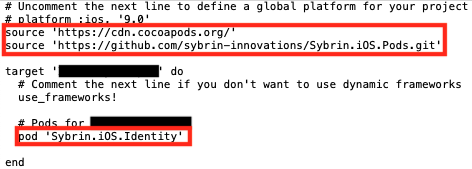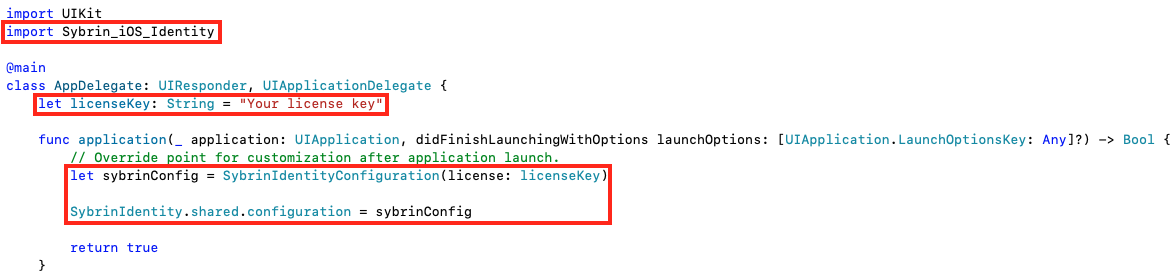Get Started
Sybrin Identity makes use of cocoapods dependency manager for distributing our SDK. If you are not familiar with cocoapods, or require assistance in using cocoapods, visit https://guides.cocoapods.org/using/getting-started.html
Adding the Pod
If you don’t have an existing Podfile, run the following command to create one:
Add the following lines to your Podfile:
Finally, run the following command:
Remember to use the .xcworkspace from now on, to open your project in XCode!
Updating the Pod
If you would like to update Sybrin Identity, in the future, use the following terminal command:
Visit Release Notes to see the latest version!
Next Steps
You can now open your project using the .xcworkspace as indicated by cocoapods.
Adding permissions
Sybrin DocumentScanner requires the camera permission, to scan identity documents. Add the Privacy - Camera Usage Description property to your Info.plist file
Initializing the configuration
Before using any of the DocumentScanner SDK features, you will need to initialize an instance of the SybrinDocumentScannerConfiguration class and set the SybrinDocumentScanner.shared.configuration property.
Check out DocumentScanner Configuration for all the available customisation options!
Setting the SybrinDocumentScanner.shared.configuration property should only happen once. Trying to set the property after a configuration has already been set will fail.
You can still make changes to the configuration object after it was set, but you can't set a new configuration.
Done
You are now ready and setup to use Sybrin DocumentScanner! Check out all the Identity Features!
Last updated