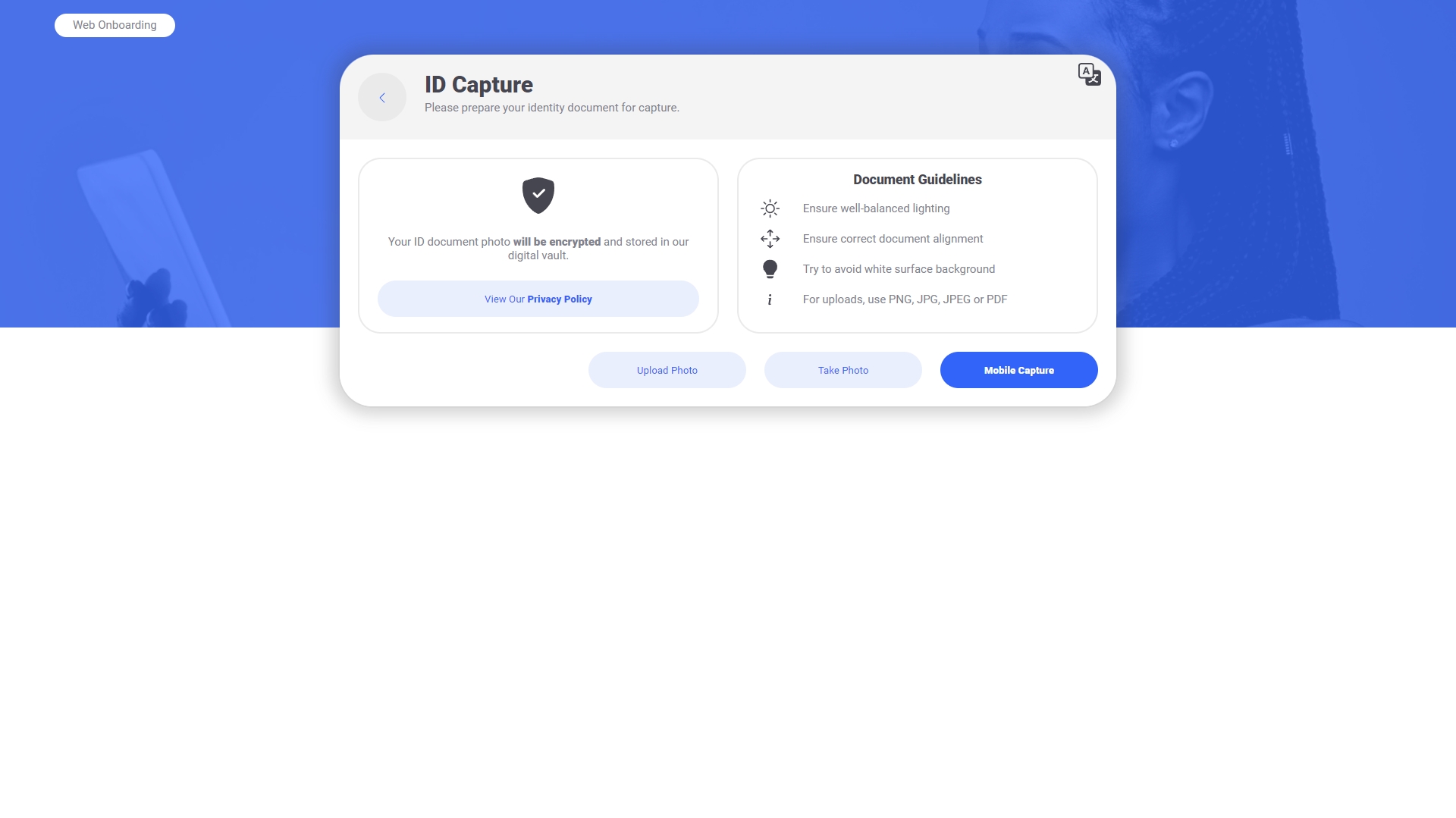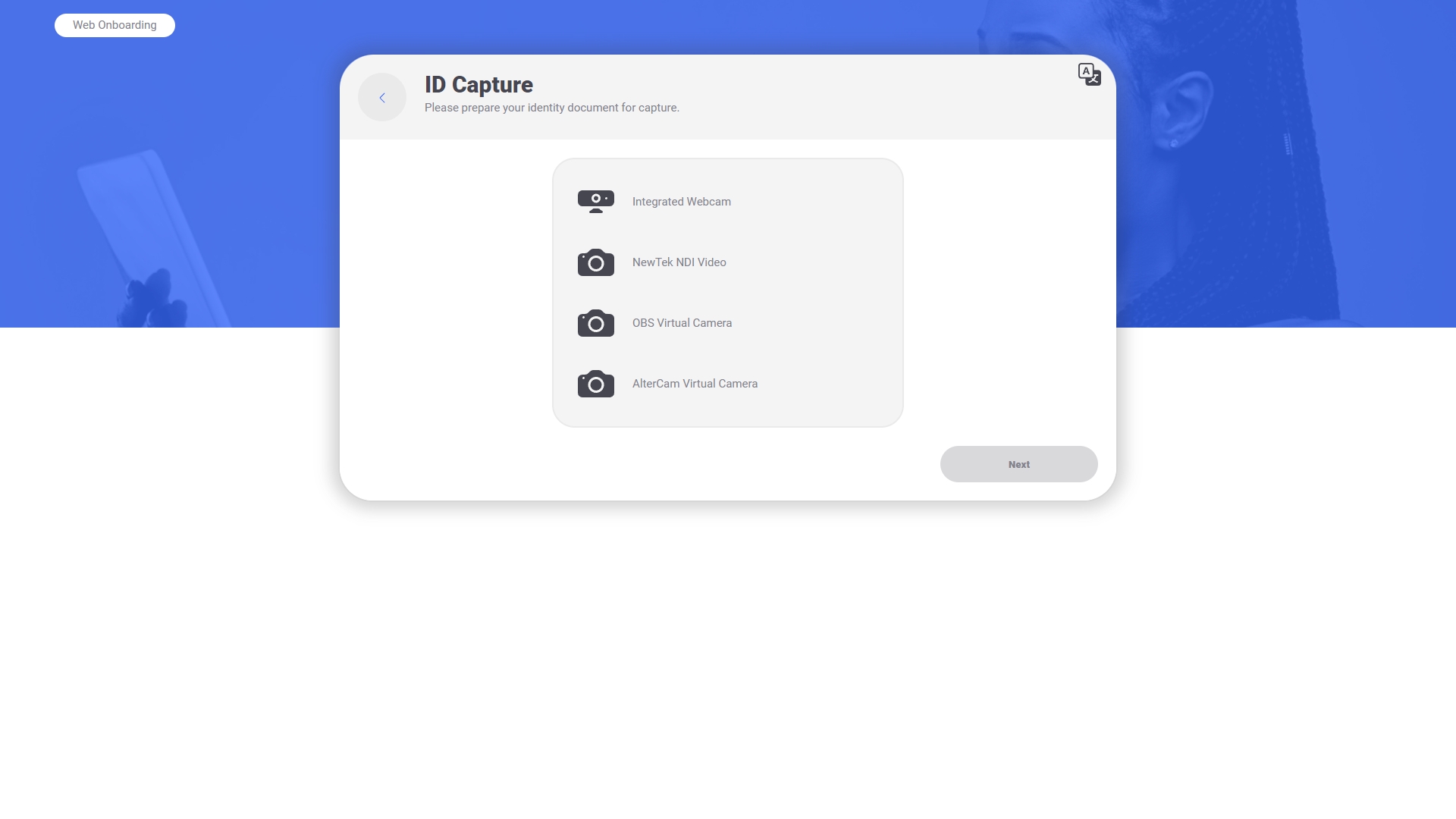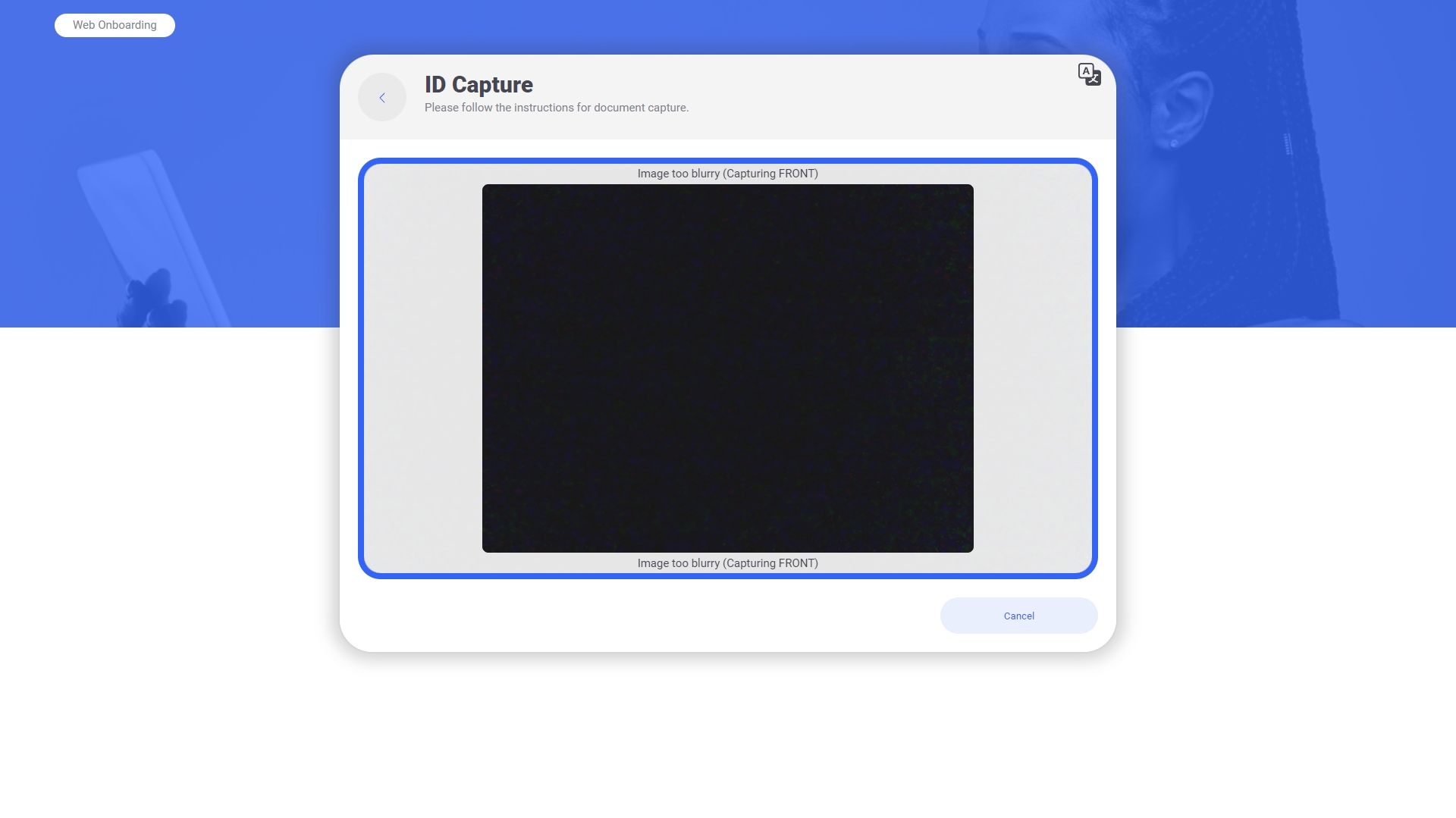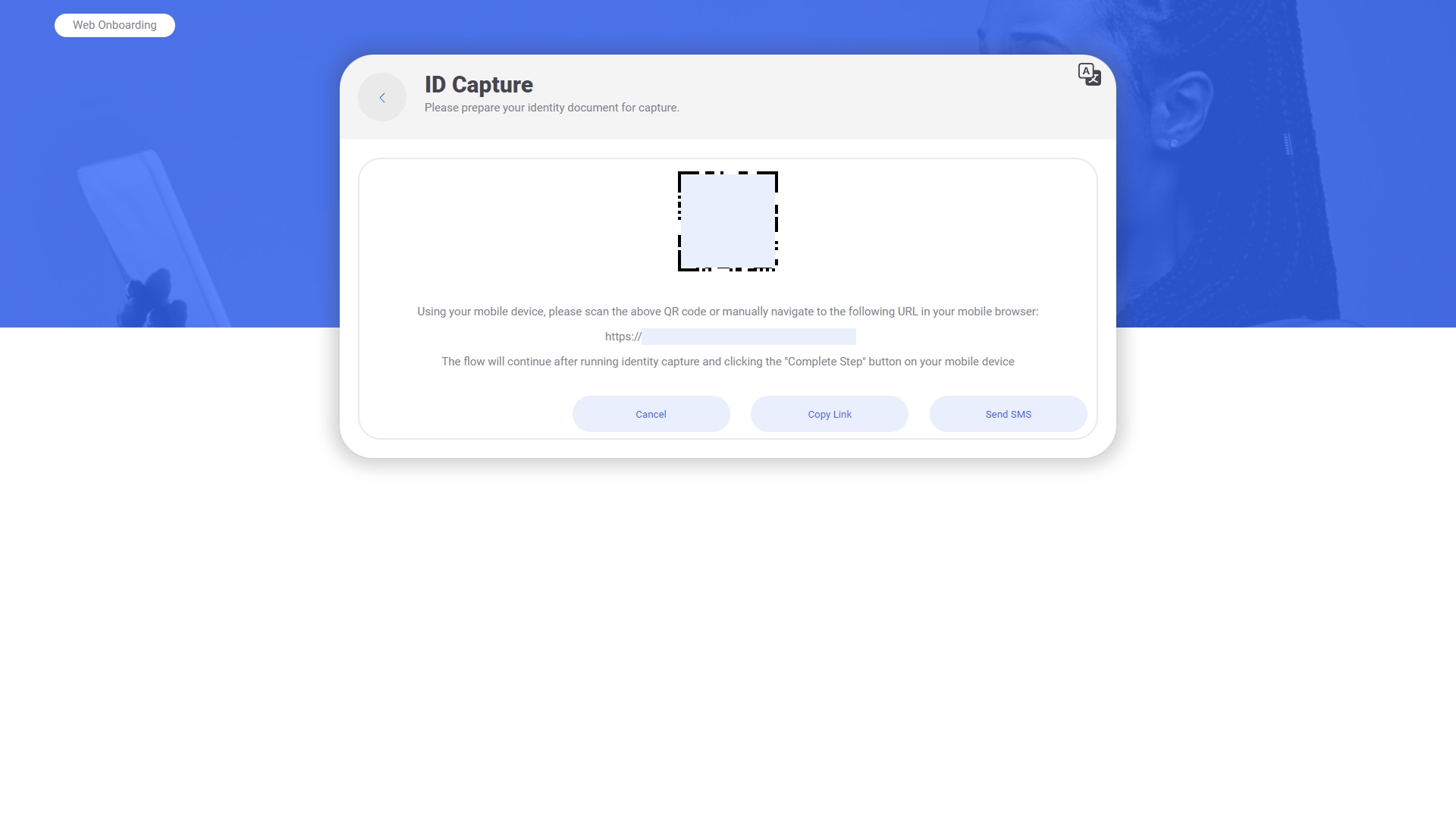Document Scan
This step is for ID document data extraction.
It appears as follows:
Clicking the "View Our Privacy Policy" button will launch a window to view the privacy policy in. This window can be configured by editing the privacy-policy.html file located in the assets folder.
Clicking the "View Guidelines" button will launch a window to view document capture guidelines in.
Clicking "Upload Photo" will pop up a file picker window and allow the user to select a file to parse for ID document data.
If the user is on a desktop browser, the "Mobile Capture" button will be visible. Upon clicking "Mobile Capture", a web socket connection is made to the backend API and the case is prepared for mobile capture. Then a QR code is displayed and the user is allowed the opportunity to continue this step on their mobile device before coming back and proceeding in the desktop browser. The mobile capture state appears as follows:
Clicking "Cancel" will close the web socket connection and the connected mobile capture session (if active) and toggle back to the prepare state.
Clicking "Copy Link" will copy the URL for mobile capture to the clipboard.
If the user is already on a mobile device, the "Mobile Capture" button will be hidden and "Take Photo" will be the primary button.
Clicking "Take Photo" will toggle to the next stage of the step.
If the user has multiple viable video input devices for selfie capture, a device select screen will be shown. It appears as follows:
The "Next" button will remain disabled until a device has been selected. Selection is confirmed upon clicking the "Next" button and then the flow will proceed to the next step: the capture screen.
The capture screen appears as follows
The user's camera will start and the component will display a video feed while waiting for the user to center their document inside the rectangle.
Clicking "Cancel" will stop image capture and navigate back to the previous screen.
Upon successful document detection, a picture is taken and sent to the backend for ID document OCR. The flow navigates to the next step upon receiving a result.
Backend API Step Configuration
The following backend API configuration options under "Steps" influence this screen:
Please see the backend API step configuration section for more details on each property.
Other Backend API Configuration
The following backend API configuration options also influence this step:
IdentityTokenLifetimeMinutes
ExtractionFrontParamName
ExtractionBackParamName
IdentityApiKey
FraudDetectionAuthToken
IdentityAuthorizationEndpoint
DataExtractionEndpoint
FraudDetectionEndpoint
TrackIdentityHashes
ConversionApiKey
ConversionAuthorizationEndpoint
ExtractImageFromPdfEndpoint
MediaStreamRetryCount
MediaStreamRetryDelay
PrivacyPolicyPresentationMode
PrivacyPolicyUrl
IdentityCameraDirectionPriority
IdentityCaptureMode
IdentityMaxUploadFileSize
DataExtractionHeaders
TargetImageType
EnableMobileCaptureSms
IdentityUnderexposedValue
IdentityOverexposedValue
IdentityUnderexposedThreshold
IdentityOverexposedThreshold
Please see the relevant configuration option descriptions under the Backend API section for details on each property.